This area of D&T Online allows you to select a standard packaging net or a design for a product using folded card and modify its dimensions for your own particular purposes. The net may then be saved out and loaded into a drawing program to for further modification and printing. See the important note below regarding the procedures for saving work.
Choose a suitable package by clicking on its icon.
Animation view
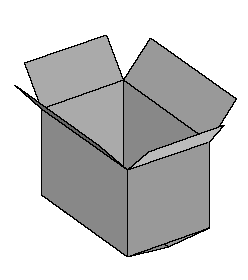
You can view the package as an animation or as a net by clicking on the appropriate button in the 'view' menu. The animation view also includes a brief text description of the package design.
Net view
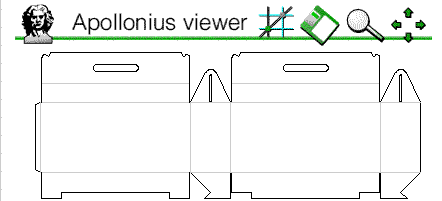
The net view is displayed in Apollonius Online, a parametric CAD system written in JAVA. To see the net, you will need a JAVA enabled web browser. Apollonius allows you to alter any of the key dimensions of the package, and will automatically resize the net so that it still fits together.
(Acorn users who have a copy of Apollonius PDT can download the drawing file for editing and resizing within that program. To do so, just click on the Apollonius file icon at the bottom left of the screen, underneath the Java applet and then save the file to disc in the normal way. You will probably need to change the filetype of the file to 'CAD'.)
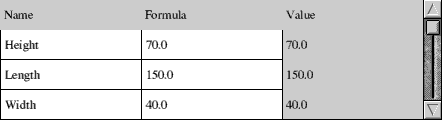
Dimensions are changed using the table at the bottom of the drawing. Scroll up and down to see the list of dimensions. To alter values, type in new ones and press Return or Enter. Also in the list, you will see that Apollonius has calculated values for the surface area of material used in the net, and the volume of the completed package. All dimensions are in millimetres. The area of material required is given in square mm and is the area of a rectangle which completely encloses the design. In mass production, these area figures can often be improved by careful tesselation of the nets. Volumes are given in cubic millimetres.
Zoom

The magnifying glass icon allows you to zoom in and out by clicking on it with the left and right mouse buttons respectively (on some systems users should use shift click in place of the right mouse button).
Scroll

The arrow icons on the Apollonius toolbar allow you to scroll around the drawing.
Saving

The floppy disc icon allows the drawing to be saved as a DXF file with your chosen dimensions. Click on the floppy disc icon and select a filetype to save. You may need to experiment with the different types of DXF file in order to load DXF into your favourite drawing program. At the time of writing, the security settings in most browsers prevent Java applets from saving files directly to disc. To get around this problem, Apollonius Online can save files via the D&T Online server, and then back to your machine. The use of this facility is transparent to the user, but this option will need to be selected for all browsers unless you are using Interner Explorer version 4 configured as detailed below.
Once the file has been saved to disc, you will usually need to set the filetype. PC users should ensure that the file has the extension '.dxf' whilst Acorn users should set the filetype to DEA once it has been saved.
Important note
To set the Internet Explorer version 4 Java security configuration so that you can save files locally, you have to tell the browser that you 'trust' the D&T Online site. To do this, click on View on the Interent Explorer 4 toolbar and select Internet Options from the menu. Click on the Security tab.
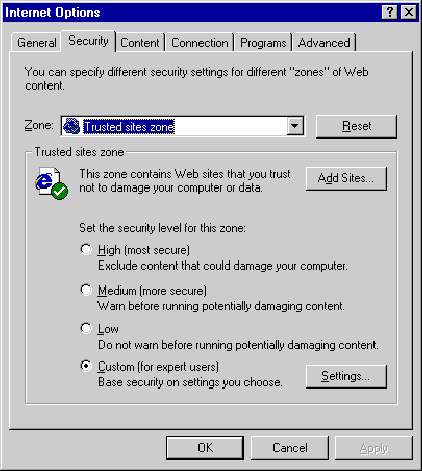
Set the Zone to Trusted sites zone and click on Add Sites....
Add http://www.dtonline.org to your list by typing it in, and make sure that the Require server verification option is NOT checked.
Once the site has been added, choose Custom security level (you are now an expert user!) and click on Settings...
Scroll down the list to set Java permissions to Custom and click on Java custom Settings... found at the bottom left of the dialogue box.
Click on the Edit permissions tab and in the Unsigned Content section set Run Unsigned Content to Enable.
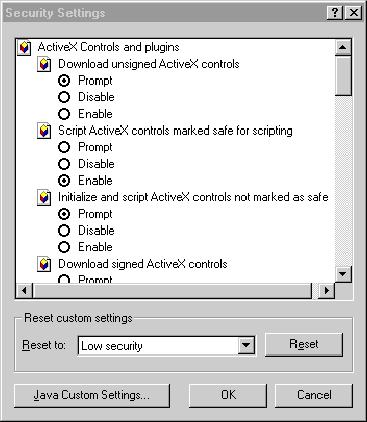
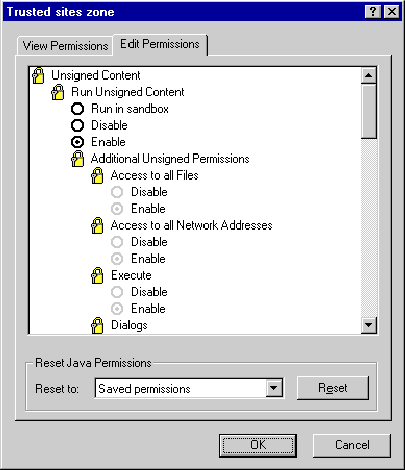
Click on all the OK buttons and saving locally should then work. Note that this will allow JAVA applets from all sites in your 'Trusted sites zone' to save files on your hard disc, so make sure that you really do trust sites before adding them to your list! If you prefer not to reconfigure the security options of your browser, you can always save using the 'via server' option. This options is a little slower than saving direct to disc and, of course, requires you to be online at the time of saving.
Copyright D&T Online 1997
 Produced by Dial Solutions Ltd |
 in association with the NAAIDT |
 DIY websites for small organisations |